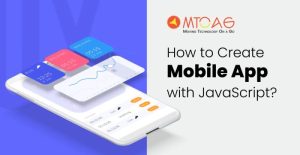Imagine this: you’re about to share a crucial work presentation on your mobile device, but the internet connection suddenly drops. Frustrating, right? Mobile connectivity issues are a common problem, affecting everything from work productivity to entertainment. This guide will equip you with the knowledge and tools to diagnose and resolve these issues, ensuring a seamless and reliable mobile experience.
From basic troubleshooting steps like restarting your device to advanced techniques involving network settings and configurations, we’ll cover a wide range of solutions. We’ll also explore device-specific problems, network-related issues, and security considerations, providing you with a comprehensive understanding of mobile connectivity troubleshooting.
Understanding Connectivity Issues

Connectivity issues in mobile computing can be frustrating and disruptive, hindering your ability to access information, communicate, and perform essential tasks. Identifying the root cause of these problems is crucial for finding a solution.
Common Symptoms of Connectivity Issues
Understanding the various symptoms of connectivity issues can help you narrow down the potential causes. Some common signs include:
- Slow internet speeds
- Intermittent connection drops
- Inability to connect to Wi-Fi or cellular networks
- Error messages indicating network problems
- Difficulty accessing websites or online services
Network Connectivity Problems vs. Device-Specific Issues
It’s essential to differentiate between network connectivity problems and device-specific issues.
- Network connectivity problems stem from issues with the network infrastructure itself, such as signal strength, network congestion, or service outages.
- Device-specific issues, on the other hand, arise from problems with your mobile device, including hardware malfunctions, software glitches, or incorrect settings.
Factors Influencing Mobile Connectivity
Several factors can influence mobile connectivity, making it crucial to consider these when troubleshooting issues.
- Network coverage: Signal strength varies depending on your location, terrain, and the network provider’s infrastructure. Weak signals can lead to slow speeds and connection drops.
- Device hardware: Faulty antennas, damaged SIM cards, or outdated hardware can impact connectivity.
- Software configurations: Incorrect network settings, outdated operating systems, or incompatible apps can cause connectivity problems.
- Network congestion: High network traffic, especially during peak hours, can lead to slower speeds and connection issues.
- External factors: Physical obstructions, such as walls or buildings, can interfere with signal reception.
Basic Troubleshooting Steps
Before diving into more complex solutions, let’s start with some basic troubleshooting steps that can often resolve connectivity issues. These steps are simple and can be performed quickly, saving you time and effort.
Restarting Your Device
Restarting your device can often resolve temporary software glitches that may be causing connectivity problems. This process refreshes your device’s memory and closes any applications that might be interfering with your network connection.
- Press and hold the power button on your device.
- Select “Restart” or “Reboot” from the options that appear.
- Wait for your device to restart completely.
- Once your device has restarted, check if your connectivity issue has been resolved.
Checking Network Signal Strength
A weak or intermittent network signal can significantly impact your device’s connectivity. It’s essential to ensure that you have a strong and stable signal for optimal performance.
- Check the signal strength indicator on your device. A full signal bar indicates a strong connection, while a low signal bar indicates a weak connection.
- Try moving to a different location with a stronger signal. For example, if you’re indoors, try moving closer to a window or a different room.
- If you’re using a Wi-Fi network, ensure that your router is placed in a central location and free from obstructions.
Verifying Internet Connectivity
After restarting your device and checking your network signal strength, it’s crucial to verify that your device can access the internet. You can do this by attempting to access a website using a web browser or by using a network diagnostic tool.
- Open a web browser on your device and try to navigate to a popular website, such as Google or Facebook.
- If the website loads successfully, your device has internet connectivity. If the website doesn’t load, it indicates a potential connectivity issue.
- You can also use a network diagnostic tool, such as the “ping” command on a computer, to check if your device can connect to a specific server.
Flowchart for Troubleshooting Connectivity Issues
A flowchart can visually represent the troubleshooting process for connectivity issues. The following flowchart Artikels the basic steps:
[Image Description: A flowchart illustrating the basic troubleshooting steps for connectivity issues. It starts with a question mark representing the problem, then branches out to “Restart device?” If yes, it moves to “Check network signal strength?” If yes, it moves to “Verify internet connectivity?” If yes, it ends with “Connectivity issue resolved.” If any of the questions are answered no, it moves to “Check network settings?” If yes, it moves to “Contact your network provider?” If yes, it ends with “Seek further assistance.” If any of the questions are answered no, it ends with “Connectivity issue unresolved.”]
Advanced Troubleshooting Techniques
When basic troubleshooting steps fail to resolve connectivity issues, you may need to delve into more advanced techniques to pinpoint and fix the problem. This often involves a deeper understanding of network settings, configurations, and potential conflicts that might be hindering your connection.
Network Settings and Configurations
Network settings and configurations play a crucial role in establishing and maintaining a stable internet connection on your mobile device. Examining these settings can help identify and resolve connectivity issues.
- Check Network Mode: Ensure your device is using the appropriate network mode for your location. For instance, if you’re in an area with strong Wi-Fi coverage, you might want to switch to Wi-Fi mode.
- Verify Network Name and Password: Double-check that you’ve entered the correct network name (SSID) and password for your Wi-Fi connection. A typo can prevent you from connecting.
- Reset Network Settings: Resetting your network settings can resolve connectivity issues caused by incorrect configurations or conflicts.
This option typically clears saved Wi-Fi passwords, VPN settings, and other network-related information.
- Check for Updates: Outdated operating system or network driver versions can sometimes cause connectivity problems. Ensure your device is running the latest software updates.
Checking for Network Conflicts or Interference
Network conflicts or interference can disrupt connectivity. These conflicts can arise from multiple devices using the same Wi-Fi channel or from external factors like microwave ovens or cordless phones.
- Check for Overlapping Channels: If you’re using a Wi-Fi network, check if other devices are using the same channel. Overlapping channels can cause interference and slow down your connection. You can use a Wi-Fi analyzer app to identify the best channel for your network.
- Identify Potential Sources of Interference: Look for devices that might be interfering with your Wi-Fi signal, such as microwave ovens, cordless phones, or Bluetooth devices.
If possible, try to move these devices away from your router or use a different channel for your Wi-Fi network.
Network Diagnostic Tools
Mobile devices and third-party applications offer network diagnostic tools that can help identify and troubleshoot connectivity issues. These tools provide insights into your network’s performance and can pinpoint potential problems.
- Built-in Network Diagnostic Tools: Many mobile devices have built-in network diagnostic tools that can analyze your connection and identify potential issues. For example, Android devices often have a “Network Diagnostics” option in the settings app.
- Third-Party Network Diagnostic Apps: There are numerous third-party apps available that provide more comprehensive network diagnostics. These apps can identify network conflicts, measure signal strength, and analyze your internet connection speed.
Device-Specific Issues
Mobile devices are complex systems with various components that can affect connectivity. Understanding the role of each component and troubleshooting steps for common issues can help resolve connectivity problems efficiently.
Wi-Fi Adapter Issues
Wi-Fi adapters are responsible for connecting your mobile device to wireless networks. If your device isn’t connecting to Wi-Fi, the adapter might be the culprit.
- Check the Wi-Fi Adapter’s Physical State: Ensure the Wi-Fi adapter is not physically damaged or obstructed. A damaged antenna or a blocked antenna can cause connectivity problems.
- Verify Wi-Fi Adapter Settings: Access your device’s Wi-Fi settings and check if the adapter is enabled. Some devices have a physical switch for Wi-Fi, which might be accidentally turned off.
- Restart the Wi-Fi Adapter: Restarting the Wi-Fi adapter can resolve temporary software glitches. Go to your device’s settings, select Wi-Fi, and tap on the “Forget Network” option for the problematic network. Then, reconnect to the network.
- Update Wi-Fi Drivers: Outdated drivers can cause compatibility issues. Check for driver updates from your device manufacturer’s website or through your device’s settings.
Bluetooth Module Issues
Bluetooth modules enable wireless communication between your device and other Bluetooth-enabled devices. Bluetooth connectivity problems can arise due to various factors.
- Check Bluetooth Module’s Physical State: Ensure the Bluetooth module is not physically damaged.
- Verify Bluetooth Module Settings: Ensure Bluetooth is enabled in your device’s settings. Some devices have a physical switch for Bluetooth.
- Restart the Bluetooth Module: Restarting the Bluetooth module can resolve temporary software glitches. Turn Bluetooth off and then back on in your device’s settings.
- Update Bluetooth Drivers: Outdated drivers can cause compatibility issues. Check for driver updates from your device manufacturer’s website or through your device’s settings.
- Check for Interference: Bluetooth signals can be interfered with by other electronic devices, such as microwaves or cordless phones. Move your device away from these devices to see if the issue resolves.
Cellular Radio Issues
Cellular radios enable your device to connect to cellular networks for voice calls and data services.
- Check Cellular Radio’s Physical State: Ensure the cellular radio is not physically damaged. A damaged antenna or a blocked antenna can cause connectivity problems.
- Verify Cellular Radio Settings: Access your device’s settings and check if the cellular radio is enabled. Some devices have a physical switch for cellular data.
- Restart the Cellular Radio: Restarting the cellular radio can resolve temporary software glitches. Turn cellular data off and then back on in your device’s settings.
- Update Cellular Radio Drivers: Outdated drivers can cause compatibility issues. Check for driver updates from your device manufacturer’s website or through your device’s settings.
- Check for Network Coverage: Ensure your device is in an area with adequate cellular coverage.
- Verify SIM Card: Ensure the SIM card is properly inserted and not damaged.
Troubleshooting Methods Comparison
| Issue | Troubleshooting Steps |
|---|---|
| Wi-Fi Adapter Issues | Check physical state, verify settings, restart adapter, update drivers |
| Bluetooth Module Issues | Check physical state, verify settings, restart module, update drivers, check for interference |
| Cellular Radio Issues | Check physical state, verify settings, restart radio, update drivers, check network coverage, verify SIM card |
Network-Related Problems

Network issues are a common culprit behind mobile connectivity problems. These issues can range from temporary network outages to persistent slow speeds, and can significantly impact your ability to use your mobile device effectively.
Identifying the Source of Network Issues
Identifying the source of network problems is crucial for finding a solution. Here’s a breakdown of how to pinpoint the issue:
- Check Carrier Status: Network outages or disruptions can occur due to planned maintenance, natural disasters, or other unforeseen circumstances. Contact your mobile carrier to check for any ongoing network issues in your area.
- Local Network Conditions: Factors like heavy network traffic, physical obstructions, or distance from cell towers can affect signal strength and speed. If you’re in a crowded area or have a weak signal, try moving to a different location.
- External Factors: Weather conditions, such as heavy rain or storms, can disrupt cellular signals. Consider whether weather might be playing a role in your connectivity issues.
Optimizing Network Performance
Several steps can be taken to enhance your mobile device’s network performance:
- Restart Your Device: A simple restart can often resolve temporary network glitches.
- Check Network Settings: Ensure your device is connected to the correct network and that network settings are properly configured.
- Update Your Device: Software updates often include network performance improvements and bug fixes.
- Limit Background Data Usage: Apps running in the background can consume bandwidth, impacting your overall connection speed.
- Consider a Network Booster: External antennas or signal boosters can amplify weak signals in areas with poor reception.
Security and Privacy Considerations
Mobile devices are increasingly used for sensitive tasks, making network security and privacy crucial. Protecting your mobile device from network threats is essential to safeguarding your data and ensuring safe and reliable connectivity.
Protecting Mobile Devices from Network Threats
Safeguarding your mobile device from network threats is paramount for secure mobile computing. Several measures can be implemented to enhance security and privacy, ensuring a more secure mobile experience.
- Use Secure Wi-Fi Connections: Public Wi-Fi networks are often unsecured and vulnerable to eavesdropping. Connecting to a trusted and secure Wi-Fi network is recommended, preferably using a VPN. Look for networks with strong passwords and encryption protocols, like WPA2 or WPA3.
- Enable Strong Passwords: Employing strong and unique passwords for your mobile device, apps, and online accounts is crucial. Avoid using easily guessable passwords and consider using a password manager to generate and store complex passwords securely.
- Install Security Software: Security software, including antivirus and anti-malware apps, provides real-time protection against various threats, including viruses, malware, and phishing attacks. Regularly update your security software to ensure the latest threat detection and prevention capabilities.
The Role of VPNs and Other Security Measures
Virtual Private Networks (VPNs) play a vital role in enhancing mobile connectivity security. VPNs encrypt your internet traffic, making it difficult for third parties to intercept or monitor your online activities. This is particularly important when using public Wi-Fi networks or accessing sensitive information.
- VPNs: VPNs create a secure and encrypted tunnel between your device and a VPN server, masking your IP address and encrypting your data. This makes it challenging for hackers to track your online activity or steal your personal information. Choose a reputable VPN provider with a strong privacy policy and robust security features.
- Two-Factor Authentication: Two-factor authentication (2FA) adds an extra layer of security to your accounts. When enabled, 2FA requires you to enter a unique code generated on your mobile device, in addition to your password, when logging into your accounts. This makes it much harder for unauthorized individuals to access your accounts, even if they obtain your password.
- Biometric Authentication: Biometric authentication methods, such as fingerprint scanning or facial recognition, offer an extra layer of security by verifying your identity using unique biological traits. This can enhance the security of your mobile device and protect your data from unauthorized access.
Mobile Computing Applications
Mobile computing has revolutionized the way we work, learn, and interact with the world. The ability to access information and services from anywhere with an internet connection has transformed various industries, making them more efficient, accessible, and user-friendly.
Mobile Computing Applications in Different Industries
Mobile computing has become an integral part of many industries, impacting how businesses operate, students learn, and healthcare professionals provide care.
- Business: Mobile apps have become essential tools for businesses of all sizes, allowing employees to access critical data, communicate with colleagues, and manage tasks on the go. Sales representatives can use mobile apps to track customer interactions, generate quotes, and close deals remotely. Mobile apps also facilitate remote work, enabling employees to stay connected and productive from anywhere.
- Education: Mobile learning platforms provide students with access to educational resources, interactive learning tools, and communication channels with instructors, anytime and anywhere. Students can access online lectures, download course materials, participate in online discussions, and submit assignments using mobile devices.
- Healthcare: Mobile health (mHealth) apps have revolutionized patient care, enabling individuals to track their health metrics, schedule appointments, and access medical information. Healthcare professionals use mobile apps for telehealth consultations, remote patient monitoring, and accessing medical records.
Examples of Mobile Applications that Rely on Stable Connectivity
Many mobile applications rely on stable connectivity to function effectively. Connectivity issues can lead to performance degradation, usability problems, and even data loss.
- Video Conferencing Apps: Apps like Zoom, Microsoft Teams, and Google Meet rely on stable internet connections to provide high-quality video and audio communication. Intermittent connectivity can result in dropped calls, pixelated video, and audio disruptions.
- Cloud-Based Storage and Collaboration Tools: Services like Google Drive, Dropbox, and Microsoft OneDrive rely on stable internet connections to sync data between devices. Connectivity issues can prevent users from accessing files, sharing documents, and collaborating with others.
- Navigation Apps: Navigation apps like Google Maps and Waze use real-time traffic data and location services to provide accurate directions. Intermittent connectivity can result in inaccurate route guidance, delays, and even getting lost.
- Online Banking and Financial Apps: Mobile banking and financial apps allow users to manage their finances, transfer funds, and pay bills. Connectivity issues can prevent users from accessing their accounts, making transactions, and managing their finances.
Impact of Connectivity Issues on Mobile App Performance and Usability
Connectivity issues can significantly impact the performance and usability of mobile applications, leading to various problems for users.
- Slow Loading Times: Intermittent or weak connectivity can cause mobile apps to load slowly, making them frustrating to use. Users may experience delays in accessing information, completing tasks, and interacting with the app.
- Data Loss and Errors: Connectivity issues can lead to data loss, corruption, and errors in mobile apps. This can be particularly problematic for apps that rely on real-time data synchronization or involve sensitive information.
- Interruptions and Disruptions: Connectivity issues can cause interruptions and disruptions in mobile app functionality, such as dropped calls, disconnections from online services, and failed transactions.
- Reduced User Experience: Connectivity problems can negatively impact the user experience, leading to frustration, dissatisfaction, and even abandonment of the app.
Future Trends in Mobile Connectivity
The mobile computing landscape is constantly evolving, driven by advancements in technology and the increasing demand for seamless connectivity. Understanding the future trends in mobile connectivity is crucial for anyone involved in mobile computing, as it allows for better preparation for emerging challenges and opportunities.
5G Network Advancements
The rollout of 5G networks is transforming mobile connectivity. With significantly faster speeds, lower latency, and greater capacity compared to previous generations, 5G is poised to revolutionize mobile computing.
Impact of 5G on Mobile Computing
- Enhanced Mobile Gaming: 5G’s low latency enables smoother gameplay and more immersive experiences, allowing for real-time multiplayer gaming with minimal lag.
- Real-Time Collaboration: 5G facilitates seamless video conferencing and remote collaboration, enabling businesses and individuals to work together efficiently from anywhere.
- Improved Mobile App Performance: 5G’s high speeds and low latency enable faster app downloads, smoother streaming, and more responsive mobile applications.
- Internet of Things (IoT) Expansion: 5G’s increased capacity and reliability support the growth of IoT devices, enabling a wider range of connected devices and applications.
Troubleshooting Connectivity Issues in 5G Environments
The faster speeds and complex infrastructure of 5G networks introduce new challenges for troubleshooting connectivity issues.
- Network Congestion: 5G networks can experience congestion during peak usage hours, leading to slower speeds and dropped connections. Network administrators need to monitor network traffic and optimize resource allocation to mitigate congestion.
- Interference: 5G signals can be susceptible to interference from other wireless networks and electronic devices. Troubleshooting may involve identifying and mitigating interference sources.
- Device Compatibility: Not all mobile devices are compatible with 5G networks. Ensuring device compatibility and proper network configuration is crucial for seamless connectivity.
Satellite Internet
Satellite internet provides a viable alternative to traditional terrestrial networks, particularly in remote areas with limited or no access to fiber optic or cable infrastructure.
Impact of Satellite Internet on Mobile Computing
- Broader Coverage: Satellite internet expands connectivity to underserved areas, enabling mobile computing in regions previously lacking reliable internet access.
- Disaster Recovery: Satellite internet can serve as a backup communication channel during natural disasters or emergencies when terrestrial networks are disrupted.
- Mobile Connectivity on the Move: Satellite internet provides connectivity for mobile users in areas with limited or no terrestrial network coverage, such as remote areas, airplanes, and ships.
Troubleshooting Connectivity Issues with Satellite Internet
Satellite internet connectivity can be affected by factors such as weather conditions, satellite positioning, and network congestion.
- Weather Conditions: Heavy rain, snow, or clouds can interfere with satellite signals, leading to connectivity issues. Users may need to adjust antenna positioning or wait for clearer weather conditions.
- Satellite Positioning: The satellite’s position in the sky can affect signal strength. Users may need to adjust antenna positioning or use a signal booster to optimize connectivity.
- Network Congestion: Satellite internet providers may experience network congestion during peak usage hours, leading to slower speeds and dropped connections.
Electronics and Electrical Computer Repair and Consulting
Mobile computing connectivity issues often fall under the purview of electronics and electrical computer repair and consulting professionals. These technicians play a crucial role in diagnosing and resolving connectivity problems in mobile devices, ensuring seamless communication and data transfer.
Role of Technicians in Diagnosing and Resolving Connectivity Problems
Technicians in this field are equipped with specialized knowledge and tools to identify the root cause of connectivity issues in mobile devices. They possess expertise in understanding the intricate workings of mobile device hardware and software, network protocols, and troubleshooting techniques.
- Hardware Inspection: Technicians meticulously inspect the physical components of the mobile device, such as antennas, connectors, and internal circuitry, to identify any potential hardware defects or damage that could be hindering connectivity. They may use specialized tools like multimeters and oscilloscopes to test the integrity of the components.
- Software Diagnosis: Technicians analyze the device’s software configuration, including operating system settings, network drivers, and installed applications, to rule out any software conflicts or bugs that might be interfering with connectivity. They might use diagnostic tools or software to perform system checks and identify potential issues.
- Network Analysis: Technicians assess the network environment surrounding the mobile device, including Wi-Fi signal strength, cellular network coverage, and network configuration settings. They might utilize network analyzers or spectrum analyzers to evaluate network performance and identify potential interference or congestion.
- Troubleshooting Techniques: Technicians employ a systematic approach to troubleshooting connectivity issues, starting with basic steps like restarting the device, checking network settings, and verifying internet connectivity. They may also use advanced troubleshooting techniques like packet analysis, network tracing, and firmware updates to pinpoint the cause of the problem.
Common Repair Scenarios Involving Connectivity Issues
Technicians encounter a wide range of connectivity issues in mobile devices. Here are some common repair scenarios:
- Damaged Antennas: Physical damage to the device’s antenna can significantly impact signal reception, leading to poor connectivity. Technicians might need to replace the damaged antenna or repair the connection points.
- Faulty Connectors: Damaged or worn-out connectors, such as the charging port or headphone jack, can disrupt data transfer and connectivity. Technicians may need to replace the faulty connector or repair the connection points.
- Software Glitches: Software bugs or conflicts can cause connectivity problems, such as intermittent Wi-Fi disconnections or Bluetooth pairing issues. Technicians may need to update the device’s software or troubleshoot specific software settings.
- Network Configuration Errors: Incorrect network settings, such as incorrect Wi-Fi passwords or cellular network configurations, can prevent the device from connecting to the network. Technicians can help users configure the device’s network settings correctly.
Armed with this knowledge, you’ll be better prepared to tackle mobile connectivity issues with confidence. Remember, a stable connection is vital for a smooth mobile experience, whether you’re working, studying, or simply enjoying your favorite apps. By following the steps Artikeld in this guide, you can troubleshoot these problems effectively and stay connected.
FAQ Compilation
What are some common signs of a weak mobile signal?
A weak signal can manifest as slow internet speeds, dropped calls, difficulty connecting to Wi-Fi networks, or a “no signal” icon on your device.
How do I check my data usage?
Most mobile carriers provide data usage tracking tools through their apps or websites. You can also access this information directly on your device’s settings.
Is there a way to improve my mobile signal strength?
Yes, you can try moving to a different location, restarting your device, or contacting your carrier for potential network issues. You can also use a signal booster if available.